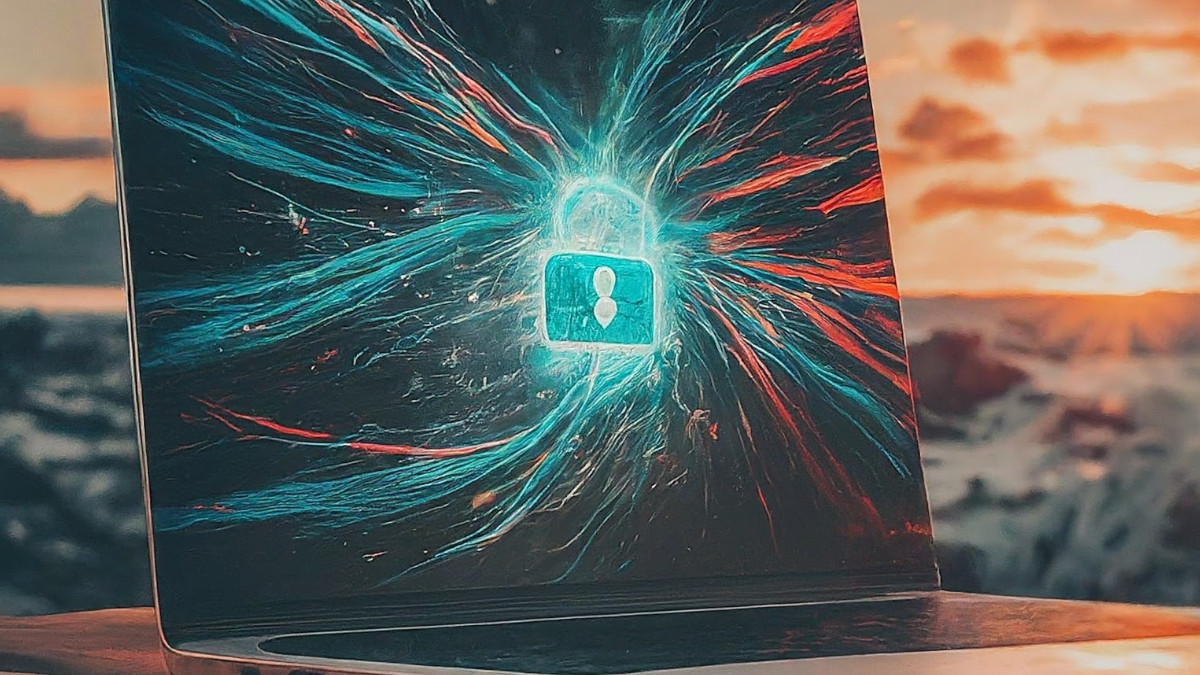Links on Basic Starter Kit may earn us a commission. Thank you for your support. Learn more
So you took the plunge and bought your first Android phone, congratulations! It’s a whole new world of possibilities in your pocket, but navigating all those features can be overwhelming. Don’t worry, this guide will equip you with the knowledge to unlock your phone’s potential.
Setting Up Your New Android Phone
- Power Up and Connect: Charge that new phone and fire it up. You’ll likely be greeted by a setup wizard. Follow the on-screen instructions to connect to Wi-Fi, log in to your Google account (essential for most Android features), and set up a secure lock screen (pin, fingerprint, or facial recognition).
- App Downloads: Welcome to the Google Play Store. This is your one-stop shop for millions of apps, from social media and games to productivity tools and photo editors. Explore and download apps that suit your interests.
- System Updates: Keeping your phone’s software up to date ensures optimal performance and security. Head to Settings > System > System Updates to check for and install the latest updates.
Related reading: Our personal phones

Essential Settings to Tweak
- Notifications: Control the barrage of alerts. Dive into Settings > Notifications and customize app notifications to avoid information overload.
- Battery: Android offers a variety of battery-saving features. Explore Settings > Battery to optimize battery life based on your usage.
- Display: Adjust brightness, text size, and wallpapers to personalize your phone’s look and feel. You can find most display settings under Settings > Display.
- Security: Make sure your phone is secure. Enable a screen lock, set up fingerprint/facial recognition for faster unlocking (optional), and enable “Find My Device” to locate your phone if it’s lost or stolen (Settings > Security).

Must-Have Accessories
- Case: This is a no-brainer. A sturdy case protects your phone from bumps and scratches.
- Extra Chargers and Cables: Keep one at home, one at work, and maybe even a portable charger for emergencies. Trust us, a dead phone at an inopportune moment is no fun.
- Car Mount: If you use your phone for navigation while driving, a car mount is essential for safe hands-free operation.
- Screen Protector: An extra layer of protection against scratches and fingerprints on your precious display.
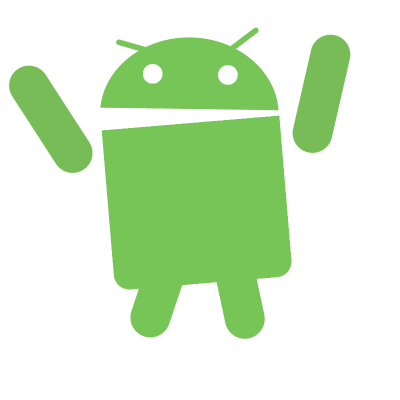
Bonus Tip: Explore Google Assistant. This virtual assistant is built-in to many Android phones, or look for brand-specific assistants, such as Samsung’s Bixby, which can set alarms, answer questions, play music, and even control smart home devices – all with your voice. Long press the home button or say “Hey Google” to activate it.
This is just the beginning of your Android adventure. There’s a whole world of customization and features waiting to be explored. Don’t be afraid to experiment, ask questions online, and have fun with your new tech companion!